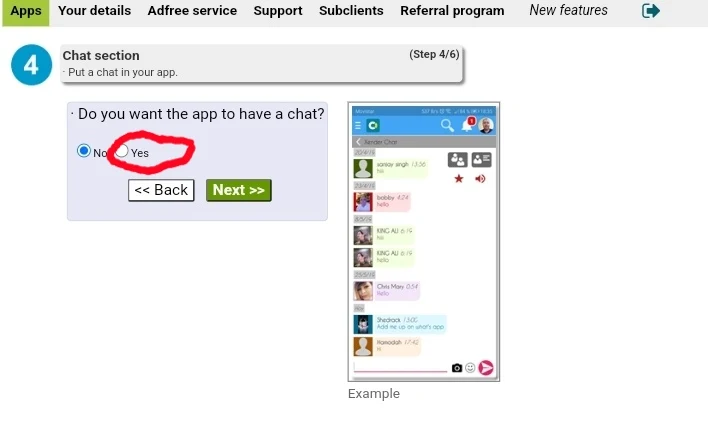Creating social media android app without coding using appcreator24
Do you know you can create a messager/social media app that enables users to chat with others either publicly or privately without any coding knowledge? Yes! Appcreator24 makes creating Android chatting app process very simple. In this tutorial, I will walk you through the processes step by step.
What is appcreator24: free no coding apps builder
Appcreator24 is a free software for creating native android and web-based applications without having to write codes. You can convert your existing website into android app, create ebook app, Quize, social media app, music app etc.
You can create and monetize your app for free without paying a dime, it provides easy to use interface, app and games template where beginners can kickstart their app developing journey with ease.
Why creating a social media chat app?
There are so many reasons you might want to create your own social media app. It could be for your students, colleagues, a group you belong, fans, you name the list.
Brand loyalty
Having your own social media chat App helps you get in touch with your audience under your own brand voice.
Community Building
A social media app with chatting Features can foster a like-minded community based This sense of belonging can create a strong user base and differentiate your app from competitors.
Monetization
Within your social media app, You can also offer valueable contents such as tutorial, free offers and then monetize your app to generate passive income from ads revenue.
Step by step guide for Creating social media app in appcreator24
Step 1. Signup/login to appcreator24 or pro Manager.
Login to appcreator24 or pro Manager app. If you're a new user, create and verify your account, It's completely free.
Step 2. create a new project
Click 'create app' from the home screen and proceed to the next step.
2. Enter app basic information
Give your chat app a name and upload your app income (we recommend uploading image with transparent background) you can find free transparent background app icons in Icon finder
3. Choose social media app type.
Under (kind of app) choose chat, social network and proceed to the next step. Chosing this section will automatically pre-built your social media app with the appropriate Features.
Check the chat checkbox to enable chat features in your app. Then Click next button to continue to the next step
This feature if checked (enabled) members will be able to see other members of your application. If you want to include this feature in your app, tick the checkbox, enter a title for the section and click next to continue.
Note: there's another option available under the users finder. (Share users with other apps) let me break down what that really means.
This is how it works, appcreator24 has thousands of developers around the world and over 10% of them have social media app. So if you enable the global chat feature from your dashboard, your Users will be able to interact with other people who are not even using your app but are within the service of appcreator24.
6. Users video sharing second
This section allows your social media app users to post videos just as in the case of Facebook, TikTok and Instagram. If you want to include this feature, tick the 'yes' checkbox and then next button. On the next page, you will have to give a title to your video sharing section eg. (shot)
Click on the next button and proceed to the next step. At this point, your social media app is 90% complete.
And your project is almost done but one thing is to customize your app to your own test. to do so:
Go to your app manager and customize your app such as colors, welcome text, loading image, menu type etc.
Setting up Signup/login page for your Chat app in appcreator24.
After creating your chatting app, users will need to sign up/login into your app in order to interact with other members.
Go to general > access type> login. Then select your login type such as: email Facebook, or Google. Here's is an article about how to create a login page in appcreator24.
Setting email in users' login page
If you want your users to access your app contents by logging into your app with email address and password, choose 'email' as access type and you're done.
Using Facebook or Google as access type
Selecting Facebook/google as your login type means that users will need to create and login into your app via their Facebook or Google account. Therefore you need to set up Facebook and google login page. Follow the steps given in your appcreator24 dashboard to complete this step.
Features available to enrich your social media chat on appcreator24
1. Modern login page: Email, Facebook and Google login Features. You choose how your users should access your app.
Direct Message: if enabled your app users will be able to send a private message to other registered members.
Public chat: this works like WhatsApp group chat where all group members interact with each other publicly.
Latest action: if enabled, your users will be notified about the latest action such as post, comment etc.
Video sharing: this feature allows your users to share videos.
Members area: when enabled, users will be able to view other members.
Announcement section: enable this feature to be able send notifications to users.
Follow and unfollow (favorite/block) users can follow, unfollow or block other members of their choice. If a User block another user, it doesn't affect the ability of the User being blocked from interacting with others but subsequent posts of a blocked number will remain invisible to those who blocked the user.
Adding admin access in appcreator24.
Most time, you might want to add a new admin to help you manage your app, moderate and control other variables.
To add a new admin, login to your appcreator24, click on the social media app you wish to assign new administrator.
Click on view users: you will see a list of members, from the list choose whom to assign as an administrator. You can add more than one administrator.
Also via this 'view-users' section you can delete a user, or spamming contents posted by users.
Conclusion: if you've followed the above steps to this point, you should be able to create well looking and functionable social media app.